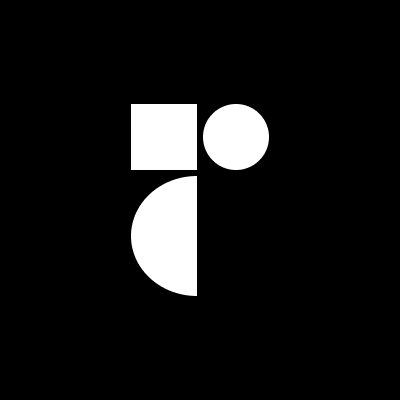HoverCard
<script setup lang="ts">
import { ref } from 'vue'
import { HoverCardArrow, HoverCardContent, HoverCardPortal, HoverCardRoot, HoverCardTrigger } from 'radix-vue'
const hoverState = ref(false)
</script>
<template>
<HoverCardRoot v-model:open="hoverState">
<HoverCardTrigger
class="inline-block cursor-pointer rounded-full shadow-[hsl(206_22%_7%_/_35%)_0px_10px_38px_-10px,hsl(206_22%_7%_/_20%)_0px_10px_20px_-15px] outline-none focus:shadow-[0_0_0_2px_white]"
href="https://twitter.com/radix_ui"
target="_blank"
rel="noreferrer noopener"
>
<img
class="block h-[45px] w-[45px] rounded-full"
src="https://pbs.twimg.com/profile_images/1337055608613253126/r_eiMp2H_400x400.png"
alt="Radix UI"
>
</HoverCardTrigger>
<HoverCardPortal>
<HoverCardContent
class="data-[side=bottom]:animate-slideUpAndFade data-[side=right]:animate-slideLeftAndFade data-[side=left]:animate-slideRightAndFade data-[side=top]:animate-slideDownAndFade w-[300px] rounded-md bg-white p-5 shadow-[hsl(206_22%_7%_/_35%)_0px_10px_38px_-10px,hsl(206_22%_7%_/_20%)_0px_10px_20px_-15px] data-[state=open]:transition-all"
:side-offset="5"
>
<div class="flex flex-col gap-[7px]">
<img
class="block h-[60px] w-[60px] rounded-full"
src="https://pbs.twimg.com/profile_images/1337055608613253126/r_eiMp2H_400x400.png"
alt="Radix UI"
>
<div class="flex flex-col gap-[15px]">
<div>
<div class="text-mauve12 m-0 text-[15px] font-medium leading-[1.5]">
Radix
</div>
<div class="text-mauve10 m-0 text-[15px] leading-[1.5]">
@radix_ui
</div>
</div>
<div class="text-mauve12 m-0 text-[15px] leading-[1.5]">
Components, icons, colors, and templates for building high-quality, accessible UI. Free and open-source.
</div>
<div class="flex gap-[15px]">
<div class="flex gap-[5px]">
<div class="text-mauve12 m-0 text-[15px] font-medium leading-[1.5]">
0
</div>
<div class="text-mauve10 m-0 text-[15px] leading-[1.5]">
Following
</div>
</div>
<div class="flex gap-[5px]">
<div class="text-mauve12 m-0 text-[15px] font-medium leading-[1.5]">
2,900
</div>
<div class="text-mauve10 m-0 text-[15px] leading-[1.5]">
Followers
</div>
</div>
</div>
</div>
</div>
<HoverCardArrow
class="fill-white"
:width="8"
/>
</HoverCardContent>
</HoverCardPortal>
</HoverCardRoot>
</template>Features
- Can be controlled or uncontrolled.
- Customize side, alignment, offsets, collision handling.
- Optionally render a pointing arrow.
- Supports custom open and close delays.
- Ignored by screen readers.
Installation
Install the component from your command line.
$ npm add radix-vueAnatomy
Import all parts and piece them together.
<script setup>
import { HoverCardArrow, HoverCardContent, HoverCardPortal, HoverCardRoot, HoverCardTrigger } from 'radix-vue'
</script>
<template>
<HoverCardRoot>
<HoverCardTrigger />
<HoverCardPortal>
<HoverCardContent>
<HoverCardArrow />
</HoverCardContent>
</HoverCardPortal>
</HoverCardRoot>
</template>API Reference
Root
Contains all the parts of a hover card.
| Prop | Default | Type |
|---|---|---|
closeDelay | 300 | numberThe duration from when the mouse leaves the trigger or content until the hover card closes. |
defaultOpen | false | falseThe open state of the hover card when it is initially rendered. Use when you do not need to control its open state. |
open | booleanThe controlled open state of the hover card. Can be binded as | |
openDelay | 700 | numberThe duration from when the mouse enters the trigger until the hover card opens. |
| Emit | Payload |
|---|---|
update:open | [value: boolean]Event handler called when the open state of the hover card changes. |
| Slots (default) | Payload |
|---|---|
open | booleanCurrent open state |
Trigger
The link that opens the hover card when hovered.
| Prop | Default | Type |
|---|---|---|
as | 'a' | AsTag | ComponentThe element or component this component should render as. Can be overwrite by |
asChild | booleanChange the default rendered element for the one passed as a child, merging their props and behavior. Read our Composition guide for more details. |
| Data Attribute | Value |
|---|---|
[data-state] | "open" | "closed" |
Portal
When used, portals the content part into the body.
| Prop | Default | Type |
|---|---|---|
disabled | booleanDisable teleport and render the component inline | |
forceMount | booleanUsed to force mounting when more control is needed. Useful when controlling animation with Vue animation libraries. | |
to | string | HTMLElementVue native teleport component prop |
Content
The component that pops out when the hover card is open.
| Prop | Default | Type |
|---|---|---|
align | 'start' | 'center' | 'end'The preferred alignment against the trigger. May change when collisions occur. | |
alignOffset | numberAn offset in pixels from the | |
arrowPadding | numberThe padding between the arrow and the edges of the content. If your content has border-radius, this will prevent it from overflowing the corners. | |
as | 'div' | AsTag | ComponentThe element or component this component should render as. Can be overwrite by |
asChild | booleanChange the default rendered element for the one passed as a child, merging their props and behavior. Read our Composition guide for more details. | |
avoidCollisions | booleanWhen | |
collisionBoundary | Element | (Element | null)[] | nullThe element used as the collision boundary. By default this is the viewport, though you can provide additional element(s) to be included in this check. | |
collisionPadding | number | Partial<Record<'top' | 'right' | 'bottom' | 'left', number>>The distance in pixels from the boundary edges where collision detection should occur. Accepts a number (same for all sides), or a partial padding object, for example: { top: 20, left: 20 }. | |
forceMount | booleanUsed to force mounting when more control is needed. Useful when controlling animation with Vue animation libraries. | |
hideWhenDetached | booleanWhether to hide the content when the trigger becomes fully occluded. | |
prioritizePosition | booleanForce content to be position within the viewport. Might overlap the reference element, which may not be desired. | |
side | 'top' | 'right' | 'bottom' | 'left'The preferred side of the trigger to render against when open. Will be reversed when collisions occur and avoidCollisions is enabled. | |
sideOffset | numberThe distance in pixels from the trigger. | |
sticky | 'partial' | 'always'The sticky behavior on the align axis. | |
updatePositionStrategy | 'always' | 'optimized'Strategy to update the position of the floating element on every animation frame. |
| Emit | Payload |
|---|---|
escapeKeyDown | [event: KeyboardEvent]Event handler called when the escape key is down. Can be prevented. |
focusOutside | [event: FocusOutsideEvent]Event handler called when the focus moves outside of the |
interactOutside | [event: PointerDownOutsideEvent | FocusOutsideEvent]Event handler called when an interaction happens outside the |
pointerDownOutside | [event: PointerDownOutsideEvent]Event handler called when the a |
| Data Attribute | Value |
|---|---|
[data-state] | "open" | "closed" |
[data-side] | "left" | "right" | "bottom" | "top" |
[data-align] | "start" | "end" | "center" |
| CSS Variable | Description |
|---|---|
--radix-hover-card-content-transform-origin | The transform-origin computed from the content and arrow positions/offsets |
--radix-hover-card-content-available-width | The remaining width between the trigger and the boundary edge |
--radix-hover-card-content-available-height | The remaining height between the trigger and the boundary edge |
--radix-hover-card-trigger-width | The width of the trigger |
--radix-hover-card-trigger-height | The height of the trigger |
Arrow
An optional arrow element to render alongside the hover card. This can be used to help visually link the trigger with the HoverCardContent. Must be rendered inside HoverCardContent.
| Prop | Default | Type |
|---|---|---|
as | 'svg' | AsTag | ComponentThe element or component this component should render as. Can be overwrite by |
asChild | booleanChange the default rendered element for the one passed as a child, merging their props and behavior. Read our Composition guide for more details. | |
height | 5 | numberThe height of the arrow in pixels. |
width | 10 | numberThe width of the arrow in pixels. |
Examples
Show instantly
Use the openDelay prop to control the time it takes for the hover card to open.
<script setup>
import {
HoverCardArrow,
HoverCardContent,
HoverCardPortal,
HoverCardRoot,
HoverCardTrigger,
} from 'radix-vue'
</script>
<template>
<HoverCardRoot :open-delay="0">
<HoverCardTrigger>…</HoverCardTrigger>
<HoverCardContent>…</HoverCardContent>
</HoverCardRoot>
</template>Constrain the content size
You may want to constrain the width of the content so that it matches the trigger width. You may also want to constrain its height to not exceed the viewport.
We expose several CSS custom properties such as --radix-hover-card-trigger-width and --radix-hover-card-content-available-height to support this. Use them to constrain the content dimensions.
// index.vue
<script setup>
import { HoverCardArrow, HoverCardContent, HoverCardPortal, HoverCardRoot, HoverCardTrigger } from 'radix-vue'
</script>
<template>
<HoverCardRoot>
<HoverCardTrigger>…</HoverCardTrigger>
<HoverCardPortal>
<HoverCardContent class="HoverCardContent" :side-offset="5">
…
</HoverCardContent>
</HoverCardPortal>
</HoverCardRoot>
</template>/* styles.css */
.HoverCardContent {
width: var(--radix-hover-card-trigger-width);
max-height: var(--radix-hover-card-content-available-height);
}Origin-aware animations
We expose a CSS custom property --radix-hover-card-content-transform-origin. Use it to animate the content from its computed origin based on side, sideOffset, align, alignOffset and any collisions.
// index.vue
<script setup>
import { HoverCardArrow, HoverCardContent, HoverCardPortal, HoverCardRoot, HoverCardTrigger } from 'radix-vue'
</script>
<template>
<HoverCardRoot>
<HoverCardTrigger>…</HoverCardTrigger>
<HoverCardContent class="HoverCardContent">
…
</HoverCardContent>
</HoverCardRoot>
</template>/* styles.css */
.HoverCardContent {
transform-origin: var(--radix-hover-card-content-transform-origin);
animation: scaleIn 0.5s ease-out;
}
@keyframes scaleIn {
from {
opacity: 0;
transform: scale(0);
}
to {
opacity: 1;
transform: scale(1);
}
}Collision-aware animations
We expose data-side and data-align attributes. Their values will change at runtime to reflect collisions. Use them to create collision and direction-aware animations.
// index.vue
<script setup>
import { HoverCardArrow, HoverCardContent, HoverCardPortal, HoverCardRoot, HoverCardTrigger } from 'radix-vue'
</script>
<template>
<HoverCardRoot>
<HoverCardTrigger>…</HoverCardTrigger>
<HoverCardContent class="HoverCardContent">
…
</HoverCardContent>
</HoverCardRoot>
</template>/* styles.css */
.HoverCardContent {
animation-duration: 0.6s;
animation-timing-function: cubic-bezier(0.16, 1, 0.3, 1);
}
.HoverCardContent[data-side="top"] {
animation-name: slideUp;
}
.HoverCardContent[data-side="bottom"] {
animation-name: slideDown;
}
@keyframes slideUp {
from {
opacity: 0;
transform: translateY(10px);
}
to {
opacity: 1;
transform: translateY(0);
}
}
@keyframes slideDown {
from {
opacity: 0;
transform: translateY(-10px);
}
to {
opacity: 1;
transform: translateY(0);
}
}Accessibility
The hover card is intended for sighted users only, the content will be inaccessible to keyboard users.
Keyboard Interactions
| Key | Description |
|---|---|
Tab | Opens/closes the hover card. |
Enter | Opens the hover card link |